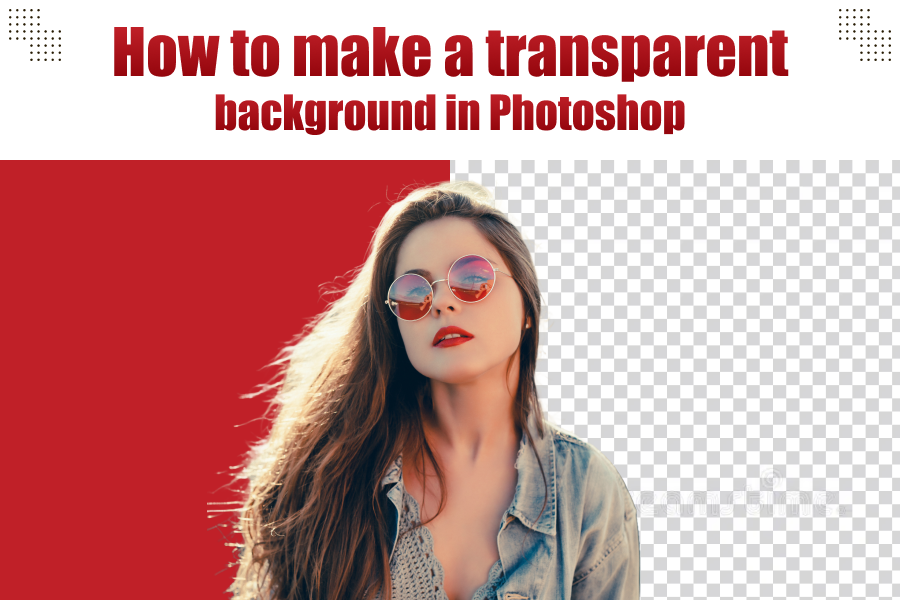
Where images speak louder than words there mastering the art of photo editing is crucial. Whether you are a professional photographer, a digital artist or an e-commerce business owner, understanding how to manipulate image backgrounds can transform your visual content. We specialize in offering top-tier online photo background removal services and Neck Joint Image Retouching Services Near Me. We will take you through the steps of creating a transparent background in Photoshop, a skill that’s essential in the world of digital imagery.
Understanding the Importance of Transparent Backgrounds

Let’s first grasp the importance before exploring the process. Transparent backgrounds play a crucial role in graphic design, online retail and digital marketing. Their ability to blend images smoothly into diverse backdrops makes them ideal for website layouts, product showcases and promotional content. You can draw attention to your main subject, guaranteeing that your images are both professional and visually attractive.
Step-by-Step Guide to Creating a Transparent Background in Photoshop
- Open Your Image in Photoshop: Begin by opening Photoshop and accessing the image you wish to modify. Ensure the image is in a format that supports transparency, like PNG or TIFF.
- Unlock the Background Layer: The background layer is locked by default. Double-click on the layer and rename it to unlock it. This step is crucial for editing the image.
- Choose Your Tool for Selection: Photoshop offers several tools for making selections. The most popular ones are the Quick Selection Tool, the Magic Wand Tool and the Pen Tool. Choose one based on your comfort level and the complexity of the image.
- Make the Selection: Carefully select the area you want to keep. If you are working on product images or portraits, you might want to use the Pen Tool for precision. The Quick Selection Tool or Magic Wand Tool might suffice for simpler shapes or clear-cut images.
- Refine the Edges: Once you have made your selection, click on Select and Mask to refine the edges. This step is vital for a natural and professional look, especially important in neck joint image retouching services.
- Delete the Background: With your subject selected, invert the selection (Shift+Ctrl+I on Windows or Shift+Cmd+I on Mac). Press the delete key and the background will disappear, revealing the transparent background.
- Save Your Image Correctly: To maintain transparency, save your image as a PNG or TIFF. These formats preserve the transparent background, which is crucial for online photo background removal services.
Advanced Tips for Perfecting Your Transparent Backgrounds
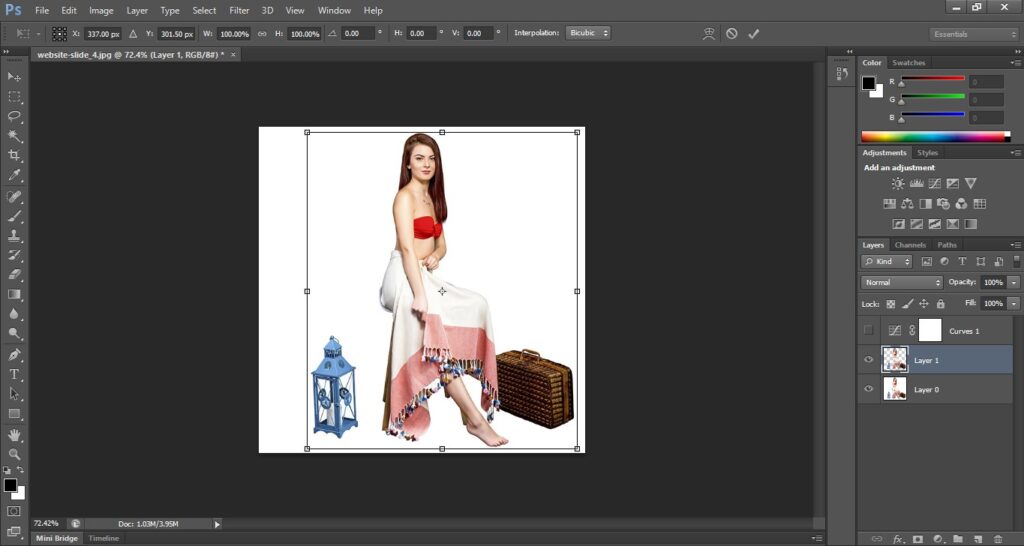
- Utilize Layer Masks: Instead of deleting the background, use a layer mask. This non-destructive method allows you to bring back parts of the image if needed.
- Feather Your Selections: Feathering softens the edges of your selection, making the subject blend more naturally with new backgrounds.
- Adjust Lighting and Shadows: When placing your subject against a new background, ensure the lighting and shadows are consistent for a realistic look.
Why Choose Professional Services?
Professional services like those offered by Global Photo Edit bring expertise and efficiency to your table while DIY techniques are great for learning and small projects. Our Online Photo Background Removal Service ensures high-quality, consistent results, especially vital for businesses looking to maintain a professional image. Additionally, our neck joint image retouching services near you are tailored to cater to the nuanced needs of apparel photography, ensuring your products look their best.
Leveraging Transparent Backgrounds in Your Business
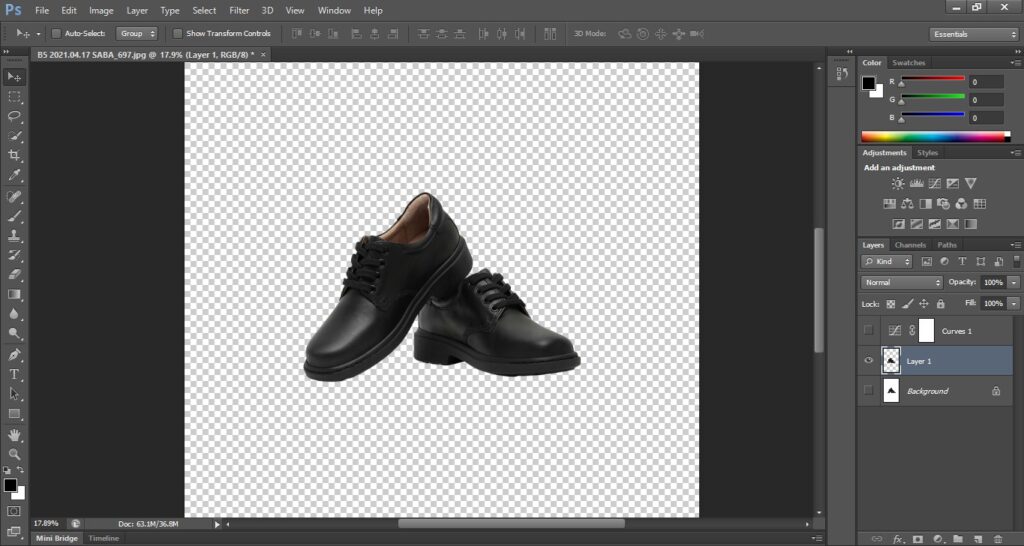
Transparent backgrounds are not just a technical skill but a strategic tool in the world of digital marketing and online retail. They allow for the seamless integration of products into various digital environments, enhancing the visual appeal and, consequently, customer engagement. Here’s how you can leverage this skill in your business:
- Enhancing E-commerce Platforms: Use transparent backgrounds for product images to create a clean, uniform look on your e-commerce site. This simplicity helps customers focus on the product without distraction.
- Creating Engaging Marketing Materials: Whether it’s for social media posts, online ads or print materials, images with transparent backgrounds can be easily superimposed over various elements, making your marketing materials more engaging and professional.
- Designing Website Elements: Transparent backgrounds are perfect for creating website graphics, icons and banners that blend seamlessly with your site’s design.
Common Challenges and How to Overcome Them
Creating transparent backgrounds in Photoshop can come with its challenges, especially for complex images. Issues like hair, fur or intricate details can be tricky. However, You can tackle these challenges effectively with tools like the ‘Refine Edge’ brush in the ‘Select and Mask’ workspace. Remember, practice and patience are key. Professional services like Global Photo Edit can handle these complex tasks for you.
Global Photo Edit: Your Partner in Digital Image Excellence
We understand the nuances of digital image editing. Our team of experts is adept at providing services that range from simple background removals to complex neck joint image retouching. We ensure that each image we handle is treated with the utmost care and precision, aligning with your brand’s aesthetic and quality standards.
Future of Image Editing: Staying Ahead of the Curve
The realm of image editing is constantly advancing, introducing fresh tools and methods frequently. It’s essential for both companies and professionals to keep abreast of these developments. We remain at the cutting edge of these innovations, guaranteeing our customers always receive the most current and efficient image editing solutions.
Engage with Us for Your Image Editing Needs
Global Photo Edit is here to assist whether you are looking to outsource your image editing needs or seeking advice on how to improve your DIY skills. Our commitment to quality and customer satisfaction makes us a leading choice for online photo background removal and neck joint image retouching services near you.
Conclusion
Gaining proficiency in creating transparent backgrounds in Photoshop unlocks a myriad of both creative and professional opportunities. Whether tackling the task on your own or seeking professional expertise, attention to detail is paramount. Our dedication lies in offering top-tier Online Photo Editing Services. Our skilled professionals are at your disposal, ready to enhance your images from removing backgrounds to executing intricate retouching.
Yes, Most versions of Photoshop, including the latest releases, support the creation of transparent backgrounds. The tools and steps involved are generally consistent across different versions.
The time it takes can vary depending on the complexity of the image and your proficiency with Photoshop. Simple images may take a few minutes, while more complex images with intricate details can take longer.
You can remove the background from any photo, regardless of the device used to take it. Ensure the photo is of good quality and the subject is well-defined for the best results.
Neck joint image retouching can be challenging due to the need to maintain realistic shadows and textures. It requires a keen eye for detail and understanding of fabric and anatomy to achieve a natural look.
Choosing Global Photo Edit ensures you receive professional, high-quality image editing tailored to your specific needs. Our team of experts is equipped to handle complex editing tasks, saving you time and guaranteeing top-notch results.

Related Posts
- - How to get the white background in a image?
- - How to Cut Out Hair in Photoshop?
- - Best Practices for Newborn Baby Photo Retouching in Photoshop
- - Can Photo Retouching Increase Your Sales? Let’s Find Out
- - 7 Best Portrait Retouching Tips and Tricks For Beginners
- - How to do Perfect Headshot Photo Retouch in Photoshop