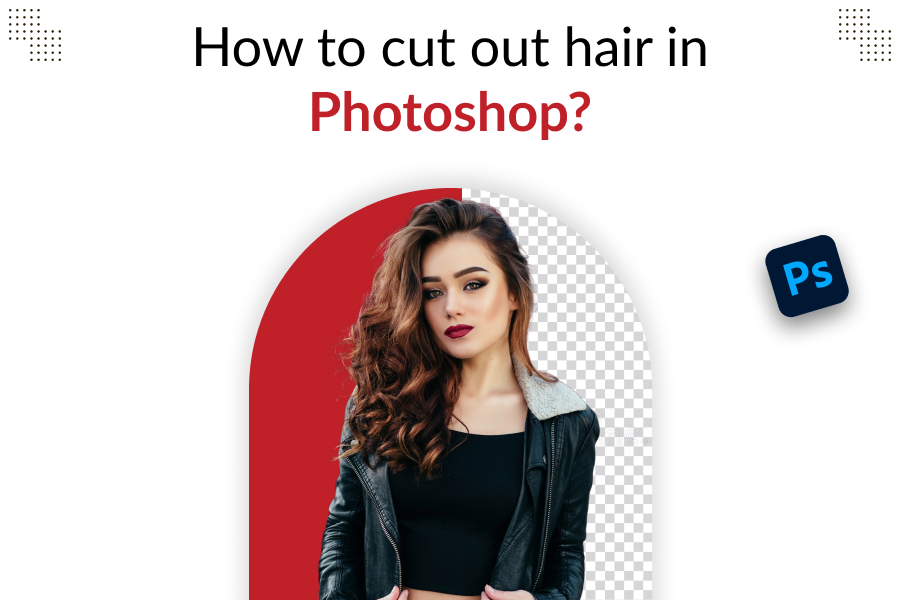
Precision and skill are paramount in the world of digital photo editing, especially when it comes to complex tasks like hair cutouts in Photoshop. We pride ourselves on offering the best photo cutout services and today, we are sharing some of our professional secrets. Our guide on Professional Hair Image Masking Services is here to assist you whether you are a budding photographer, a graphic designer or just looking to enhance your Photoshop skills.
Understanding the Challenge
Cutting out hair in Photoshop can be daunting due to its intricate details and fine strands. This task requires a keen eye and a steady hand but with the right techniques, it’s entirely achievable.
1. Preparing Your Image
Before diving into the hair cutout process, ensure your image is ready. This means adjusting the lighting, contrast and clarity to make the hair as distinct as possible from the background.
2. Selecting the Right Tools
Photoshop offers a variety of tools for hair cutouts, such as the Pen Tool, Lasso Tool and the Magic Wand Tool. However, the two most effective tools for hair are the Quick Selection Tool and the Refine Edge Brush.
3. Initial Selection with Quick Selection Tool
Start by using the Quick Selection Tool to outline the general area of the hair. Don’t worry about getting every strand at this stage; focus on the main body of hair.
4. Refining Edges
Once you have made your initial selection, it’s time to refine it. Go to Select and Mask and then use the Refine Edge Brush to carefully paint over the hair edges. This step is crucial for capturing those fine hair details.
5. Adjusting Edge Settings
Adjust the settings like Smooth, Feather and Contrast to refine the hair’s edges further in the Select and Mask workspace. The aim is to create a natural-looking cutout that blends seamlessly with any background.
6. Dealing with Challenging Backgrounds
Sometimes, hair cutouts become tricky with complex backgrounds. Here, patience and careful use of the Refine Edge tool are key. Zoom in and work on small sections for the best results.
7. Creating a New Layer
After refining the edges, create a new layer with the cutout. This allows you to work on the hair independently without affecting the original image.
8. Fine-Tuning
Even after using the Refine Edge tool, some imperfections may remain. Use tools like the Clone Stamp or the Healing Brush for any necessary touch-ups.
9. Applying the Cutout
Now you can place your hair cutout onto new backgrounds or integrate it into different designs. This is the stage where your creativity truly stands out.
10. Saving Your Work
Always save your work in a format that preserves layers, like PSD. This allows you to revisit and adjust the cutout in the future if needed.
Why Choose Professional Hair Image Masking Services?
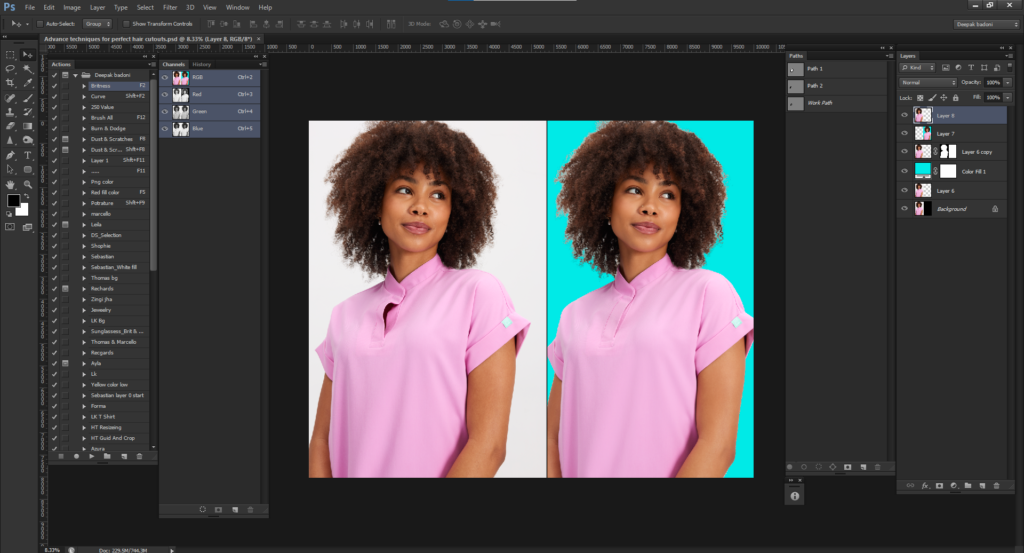
While these steps can help you in DIY projects for high-quality, professional results, especially in commercial settings, consider employing Professional Hair Image Masking Services. We offer specialized services that ensure flawless results, saving you time and hassle.
Global Photo Edit: Your Partner in Excellence
Our team at Global Photo Edit is equipped with the expertise and tools necessary to provide the Best Photo Cutout Services. We guarantee top-notch quality and satisfaction whether it’s for individual projects or large-scale commercial needs.
Advanced Techniques for Perfect Hair Cutouts
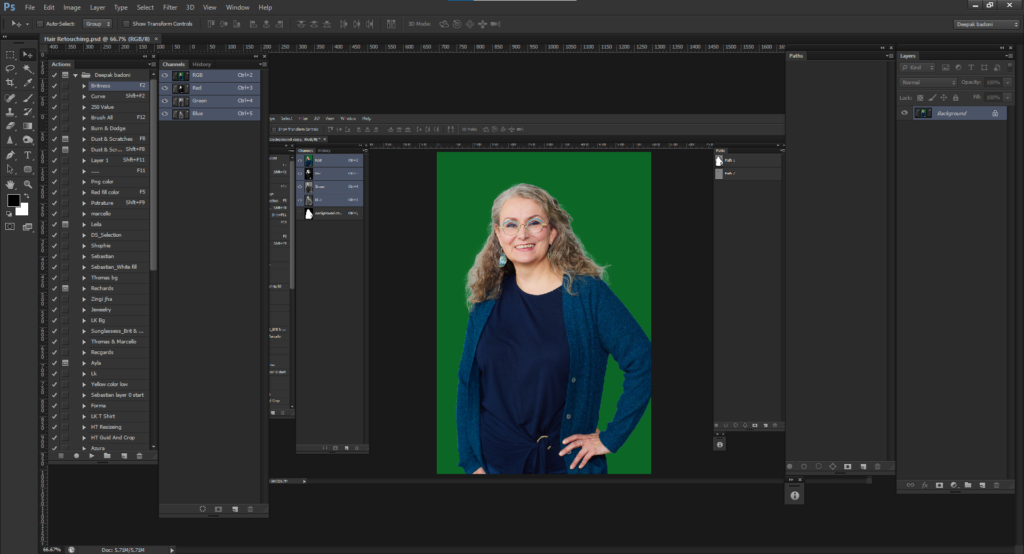
There are advanced techniques that can elevate your hair cutouts to a professional level beyond the basics.
Layer Masks and Fine Tuning
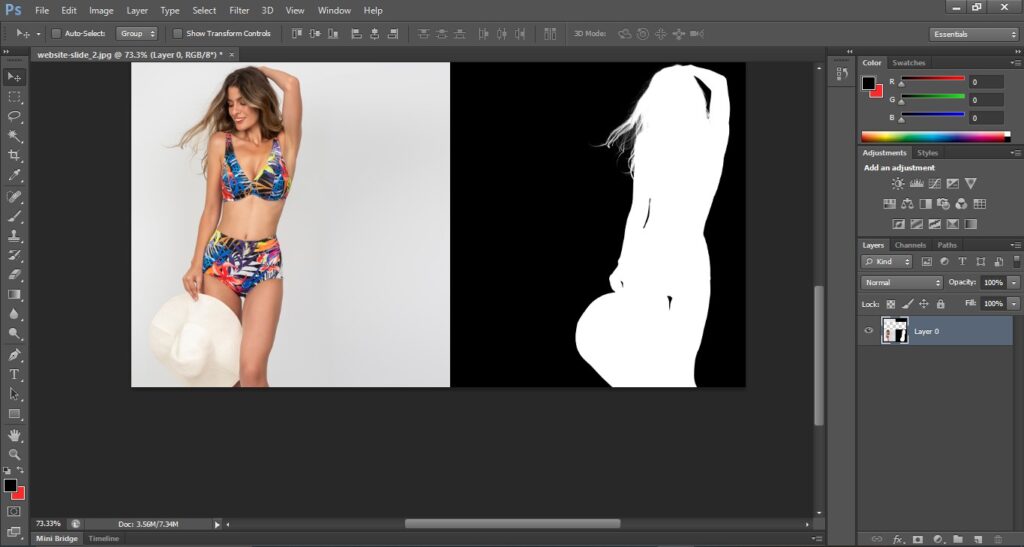
Layer masks are a powerful Photoshop feature that allows for non-destructive editing. You can refine the hair edges further, ensuring that every strand looks natural against any background by adding a mask to your hair cutout layer.
Color Matching and Adjustment Layers
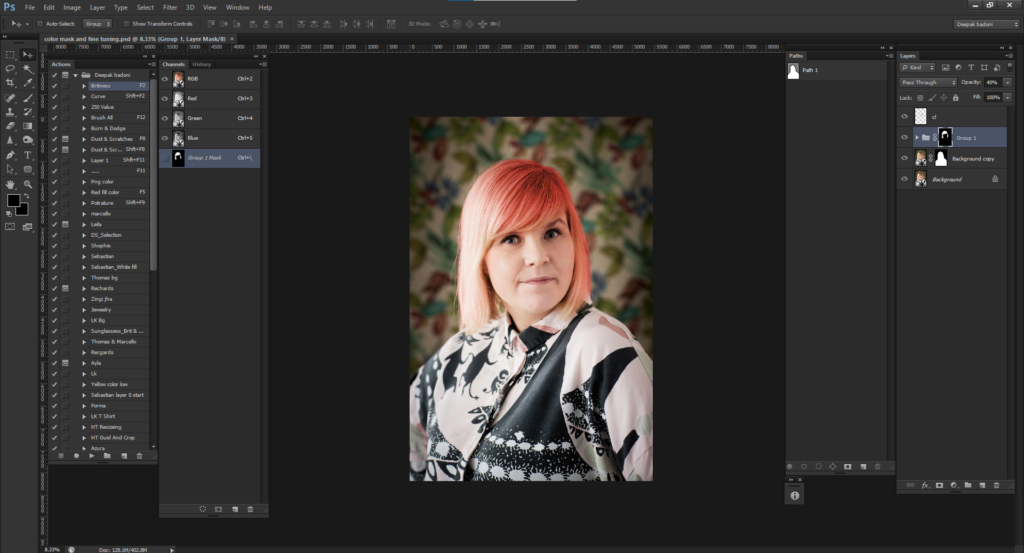
When placing your hair cutout on a new background, color matching is essential. Use adjustment layers like Curves, Levels and Hue/Saturation to ensure that the hair’s color and lighting match the new environment. This step is crucial for a realistic and seamless blend.
Hair Retouching and Detail Enhancement
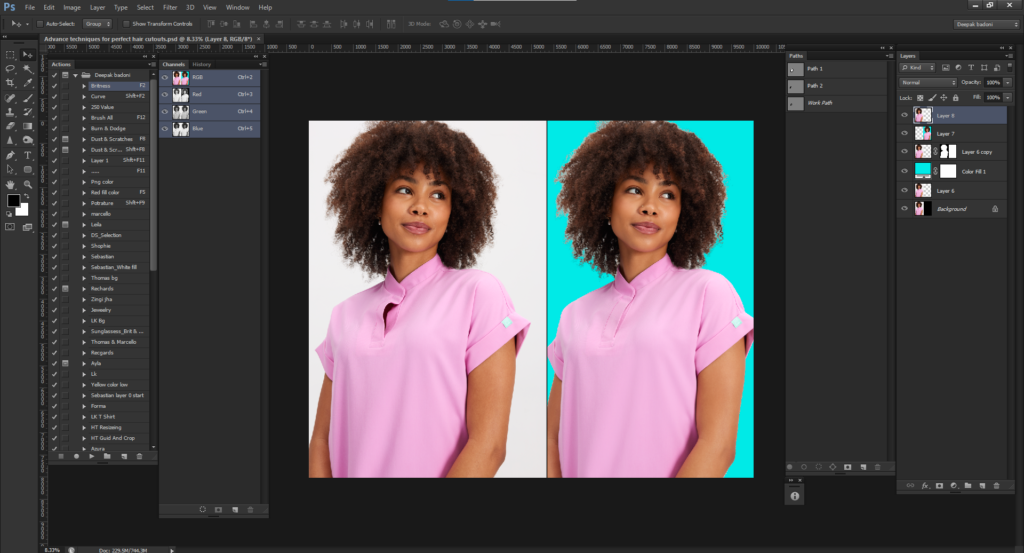
Sometimes, hair cutouts can lose detail or appear too soft. Use the Sharpening tools and Dodge and Burn techniques to bring back the details and add depth to the hair, making it look more vibrant and lifelike.
The Global Photo Edit Edge
We not only use these advanced techniques but also incorporate proprietary methods that set our best photo cutout services apart. Our Professional Hair Image Masking Services involve:
- Customized Approach: Every image is unique and we tailor our approach to match the specific needs of each project.
- Expert Team: Our team comprises seasoned professionals with years of experience in photo editing, ensuring top-quality results every time.
- Latest Software and Tools: We stay updated with the latest Photoshop versions and tools, enabling us to handle even the most complex hair cutouts with ease.
Case Studies and Success Stories
Over the years, Global Photo Edit has worked on numerous projects, showcasing our expertise in hair cutouts. Our portfolio speaks volumes about our proficiency and attention to detail from fashion photography to portrait retouching.
Client Testimonials
Hear it directly from our customers, including expert photographers and advertising firms, who have praised our work for its high quality, speedy delivery and professional approach.
Keeping Up with Industry Standards
We ensure that our skills and techniques are always in line with the latest industry standards. The world of photo editing is constantly evolving and at Global Photo Edit. This commitment to excellence is what makes us a leader in photo cutout services.
Engage with Global Photo Edit for Your Photo Editing Needs
Global Photo Edit is here to help whether you are looking to master the art of hair cutouts in Photoshop for personal projects or seeking professional assistance for high-volume, commercial work. Our best photo cutout services and Professional Hair Image Masking Services are designed to meet and exceed your expectations.
Conclusion
Mastering hair cutouts in Photoshop is a valuable skill that can elevate your photo editing to new heights. Remember, You will get closer to achieving those flawless, professional-looking results that practice makes perfect with each attempt. Remember that Global Photo Edit’s Professional Hair Image Masking Services are just a click away for those times when you need a helping hand.
Global Photo Edit offers a unique blend of expertise, advanced techniques and personalized service. Our team uses the latest tools and software, ensuring high-quality, realistic results tailored to each client’s needs.
Yes, You can achieve good results at home with practice and attention to detail. However, Using services like ours at Global Photo Edit ensures top-notch quality for professional-grade work, especially for commercial purposes.
Completion time is subject to the image’s complexity and the level of detail needed. Simpler tasks may be completed within minutes, whereas more elaborate designs can span over several hours. Our professionals at Global Photo Edit prioritize delivering results swiftly while upholding exceptional quality standards.
While most recent versions of Photoshop are suitable, versions CS5 and above have more advanced features like the Refine Edge tool, which greatly aids in hair cutouts.
Our expertise spans a broad spectrum, accommodating the unique requirements of photographers, ad agencies, fashion companies and individuals in need of top-tier photo editing services.

Related Posts
- - How to get the white background in a image?
- - How to make a transparent background in Photoshop
- - Best Practices for Newborn Baby Photo Retouching in Photoshop
- - Can Photo Retouching Increase Your Sales? Let’s Find Out
- - 7 Best Portrait Retouching Tips and Tricks For Beginners
- - How to do Perfect Headshot Photo Retouch in Photoshop