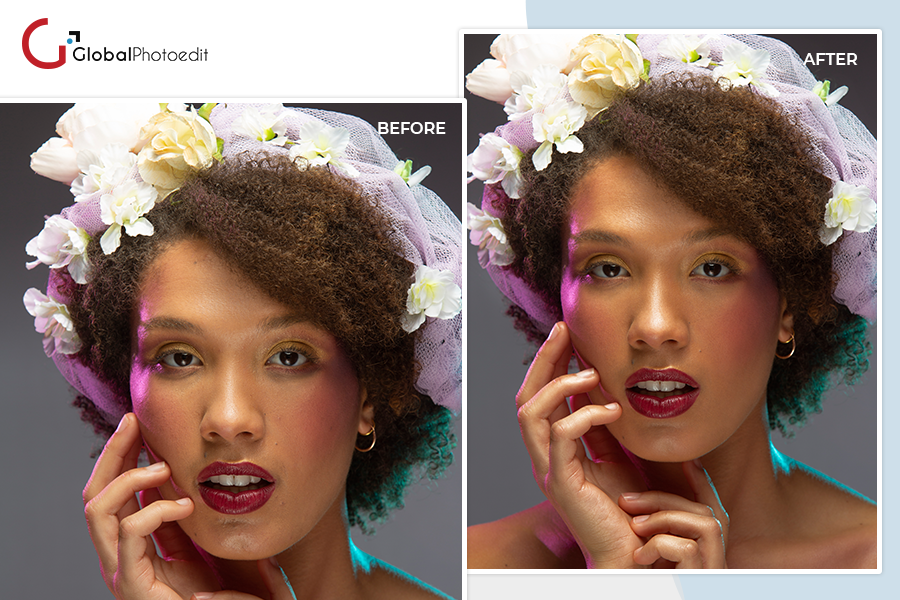
Eye bags and wrinkles are unavoidable because they are a natural part of the ageing process. However, cosmetics, skin tightening cream, mascara, and other beauty products are frequently used by women to seem lovely and stunning. Photoshop elements for removing eye bags, dark circles, and wrinkles are flawless. We will learn how to eliminate bags under the eyes in Photoshop, which is a simple yet effective editing technique. Then we’ll look into ‘how to repair dark circles under eyes.’ You can use Clipping Path to make a selection and then work on it. We’ll do it one step at a time on the blog. So stick with us.
The Clone Stamp tool is most of use’s all-purpose retouching to photo editor to remove eye bags, sledgehammer when we first start out. We simply keep going and going, trying to cure everything with it since it’s fantastic for eradicating imperfections. However, retouching bags or dark circles under the eyes with the Clone Stamp tool might take patience and artistic expertise, which many of us lack.

The Patch Tool
In Photoshop, open the photo you want to alter. The Patch Tool, which is located on the same Toolbar square as the Healing Brush, should be selected. You can choose the Patch Tool from the fly-out menu by right-clicking on that square.
Retouching the essential part
Draw a closed circle around the area behind the eye that you want to retouch with the patch tool. Take cautious not to sever the eyelashes.
Take care of skin texture
That now the loop is selected and enclosed by a dashed line, click inside it and drag it down onto your subject’s cheek while holding down the mouse button. Drag it to a spot on your skin that is smooth, clean, and has a nice texture. This will be the location of your sample.
Match the perfect Skin tone
Release the mouse button after dragging to a clean sample area. Bang! The texture of the sampled area is instantly remapped onto the target area beneath the eye, smoothing out any bags and improving the color of dark circles!
Smooth edges
With experience, you’ll become proficient at drawing and sampling with the Patch tool, to the point that edge touch-up is rarely required. It is especially important with photographs to remove eye bags from photo online because they are memories that will last a lifetime.
If there is indeed a noticeable margin along the stack’s border, you can zoom in and tidy it up. It’s time to use the Clone Stamp tool. Adjust the opacity to roughly 30%, then grab a sample (Alt:Click) from clean skin near the patch’s boundary and softly clone along the borderline to smooth out any obvious edge.
Our skilled photo editors use advanced retouching techniques to remove eye bags while maintaining a natural look. You can submit your photos online for editing.
Our service is ideal for portraits, headshots and product photos where under-eye bags need correction. It can enhance both personal and commercial images.
Global Photo Edit offers professional online eye bag removal and photo editing services to enhance your photos by eliminating under-eye bags and dark circles.
Visit our website(https://globalphotoedit.com/) and follow the easy instructions to upload your photos and provide editing preferences.

Related Posts
- - The Pinnacle of Professional Portrait Photo Retouching Services
- - Unveiling the Artistry of Headshot Image Retouching Services by Global Photo Edit
- - 15 Mistakes Your Online Rug Image Retouching Company Should Avoid
- - Boost Your Branding with Professional Portrait Retouching Services
- - Top 5 Tips for Choosing the Best Image Restoration Service for Your Treasured Photos
- - How a quality Product Photo Retouching Services in e-commerce business